Menu Optimization Tips
Ever take a close look at restaurant menus? They’re not just thrown together. For an operator with the goal of selling more food and increasing average customer spend, there are some basics that should be covered.
We want you to really increase your sales and your ticket averages with our app. To help with this, we put together this guide. Invest some time and effort into optimizing your menu now and you’ll see the returns forever!
(If you don’t have a Square account yet: click here to sign up.)
We also offer 1 FREE hour of our assistance in reviewing and optimizing your Square POS for you as long as you’re offering mobile ordering through the WTF app. We’re so good that we rarely need the full hour!
If you want our professional help to maximize mobile ordering revenues, book an initial call with us here:
*Super tip: the improvements that we make often simplify your on-site workflow! We also find minor issues with taxes, modifier charges, etc. that dramatically impact your bottom line. You should definitely take advantage of this!
Logging In and Accessing Menu Items
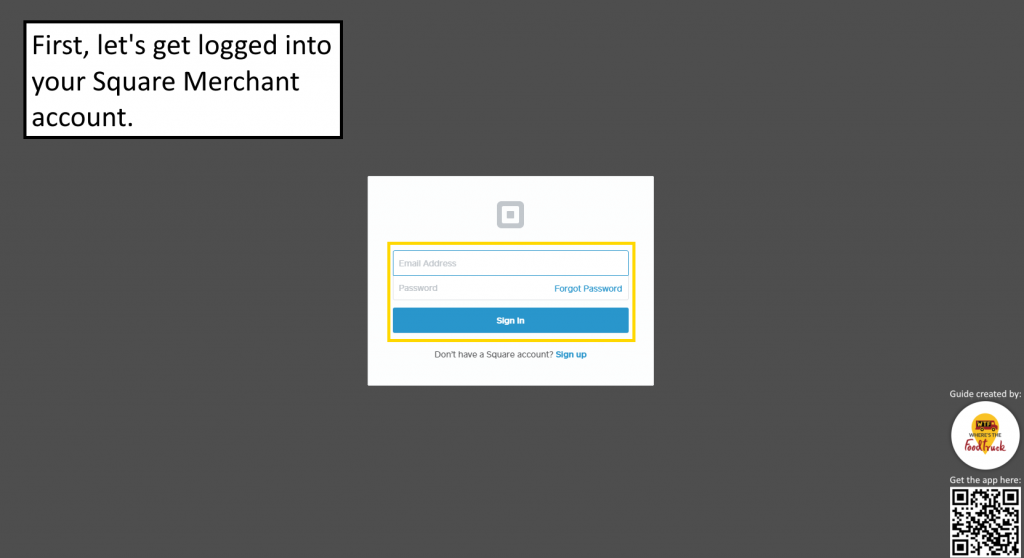
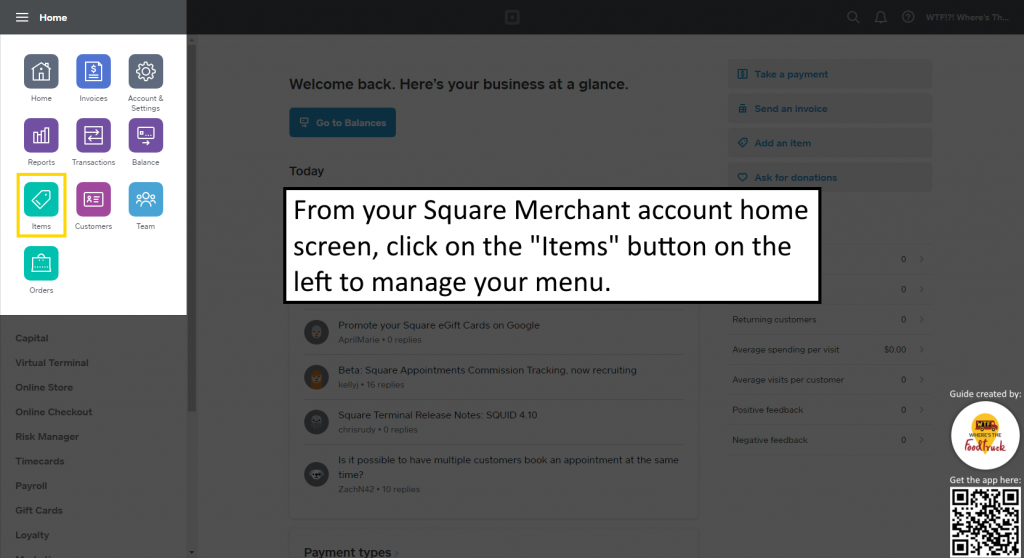
Adding Modifiers for your Menu Items
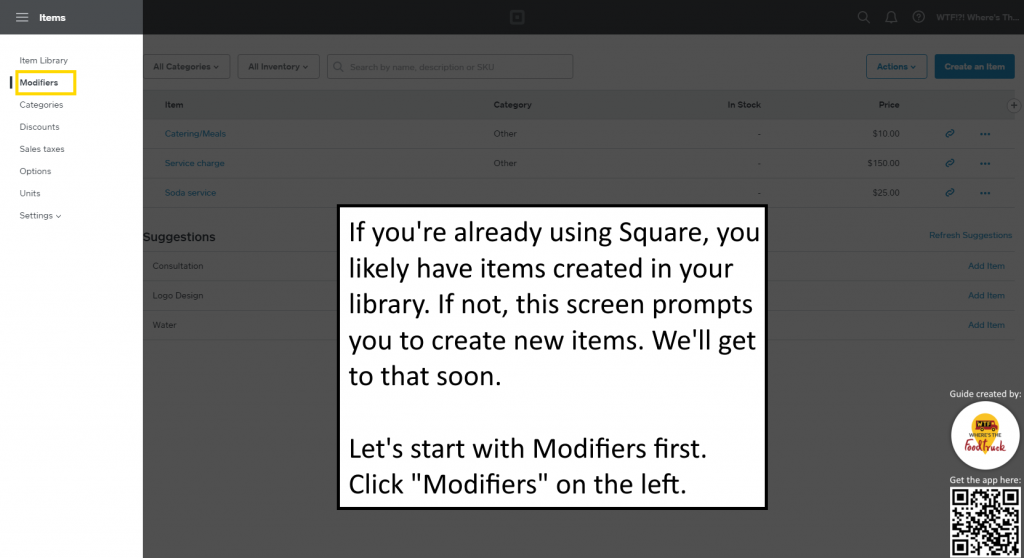
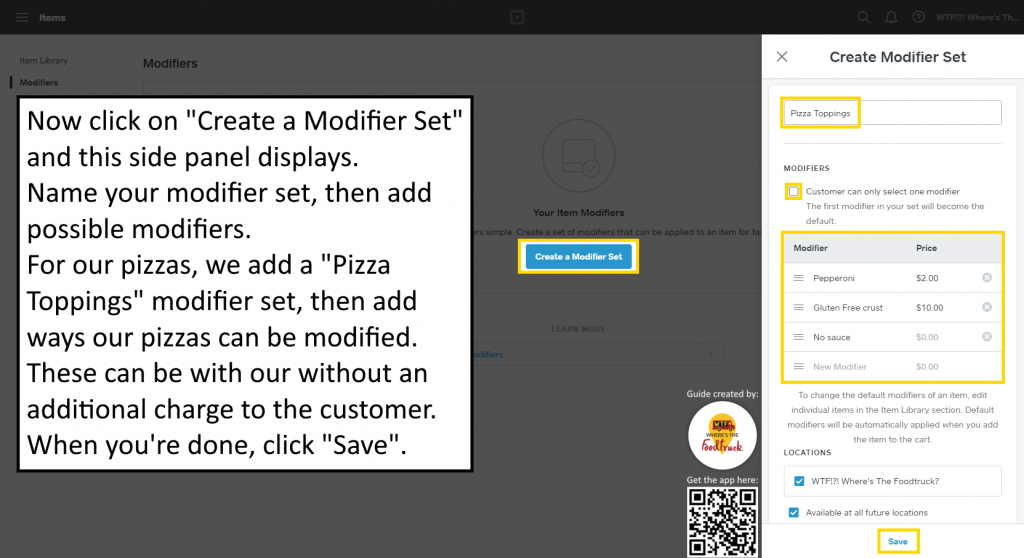
Adding Categories for your Menu Items
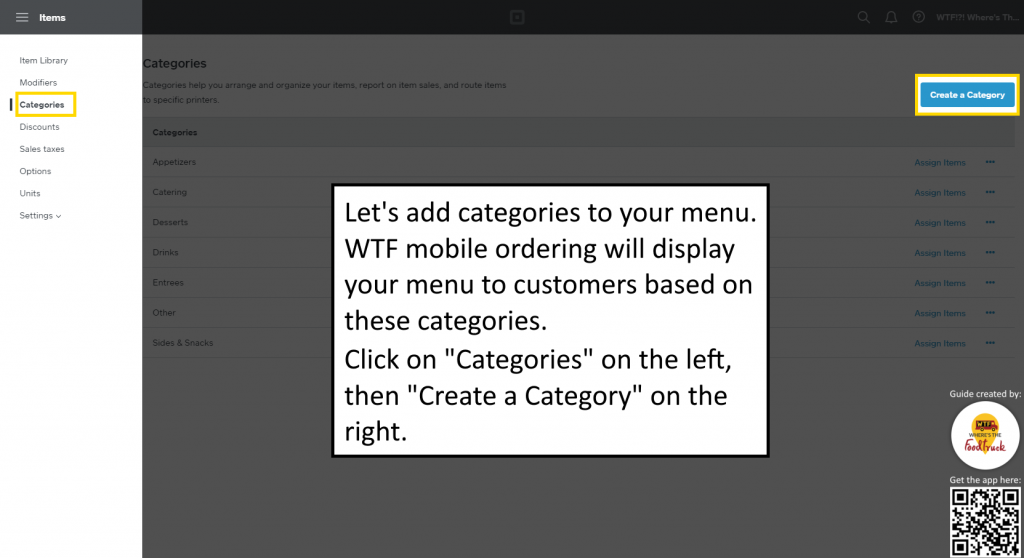
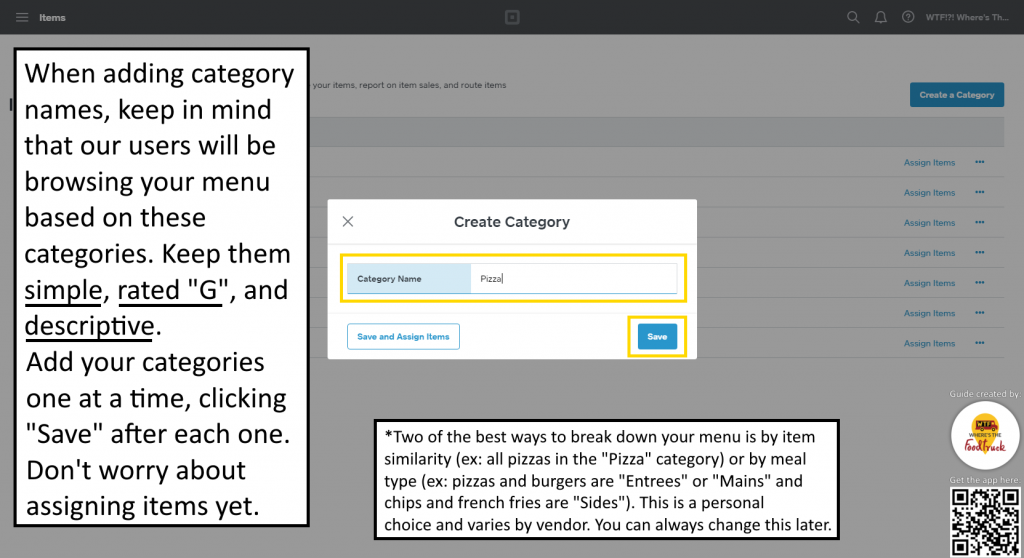
Adding Sales Tax Settings for your Menu Items
When a customer places an order through the WTF Platform, our platform will automatically calculate the sales tax to collect upon checkout. Note: You are responsible for paying all sales taxes for sales through our platform. We do not monitor the sales tax rates settings in vendor accounts. It is important for you to set and update your sales tax to account for this. If you include sales tax in your pricing, this is still a good idea to set and update for your own internal accounting purposes.
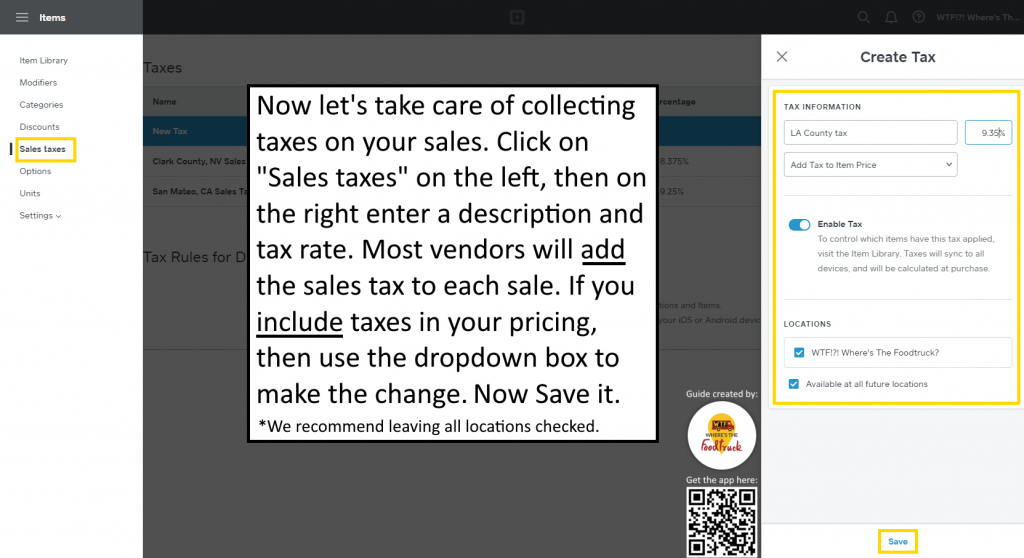
Adding Options to your Menu Items
Adding an Option Set is a good idea if you offer sizes or other variants on your menu items. For example, you can set small, medium, and large, each at a unique price.
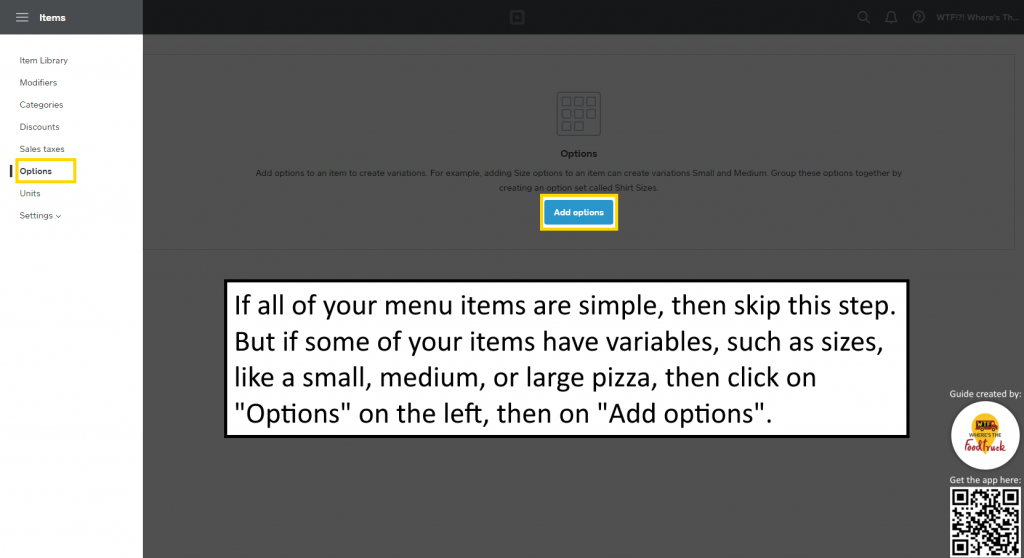
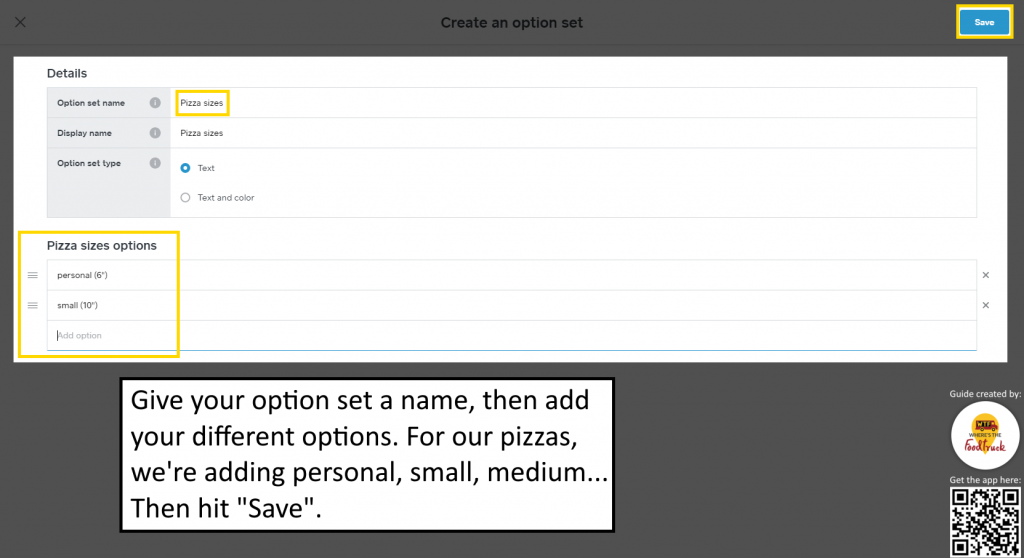
Item Optimization: a short journey to increased sales
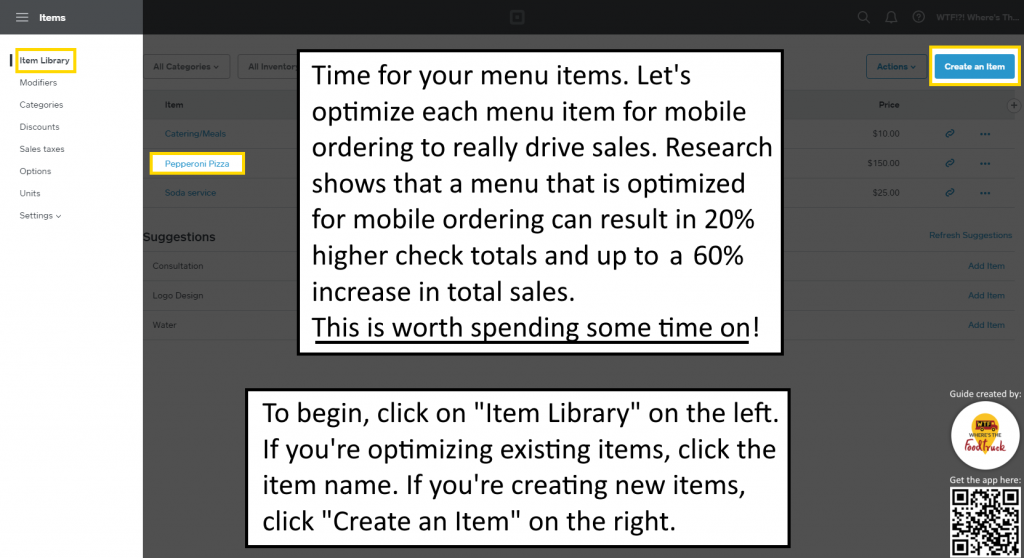
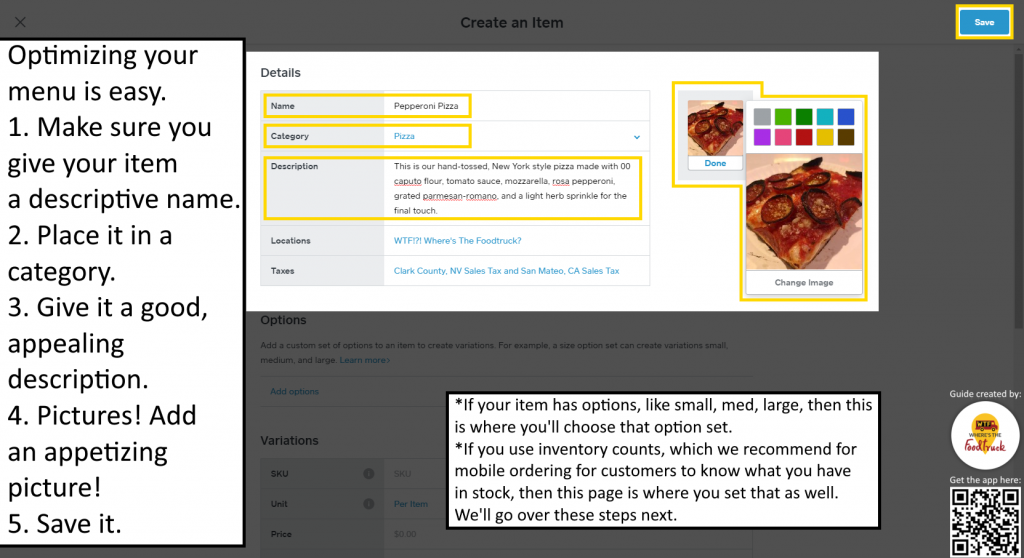
Selecting Options (Variants) and Modifiers for Menu Items
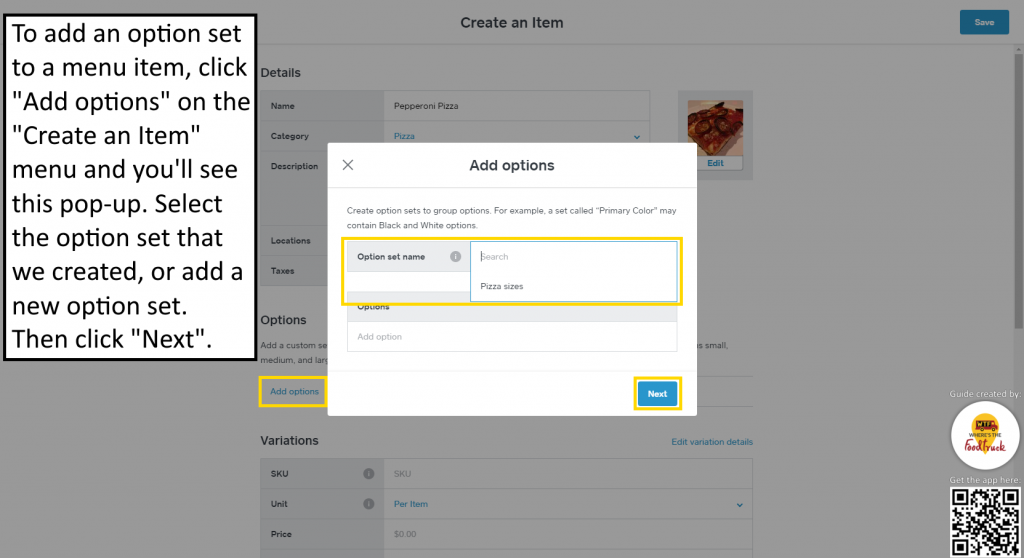
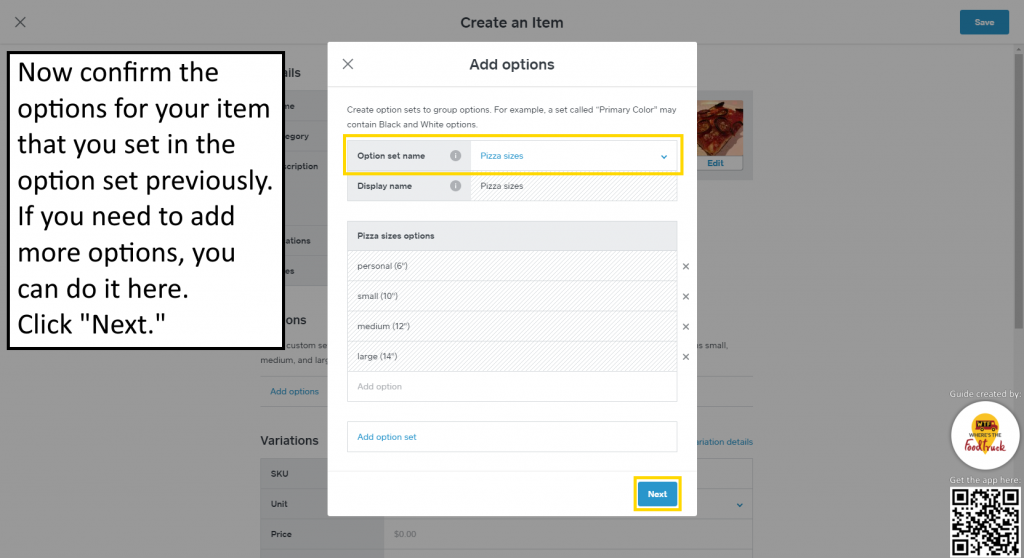
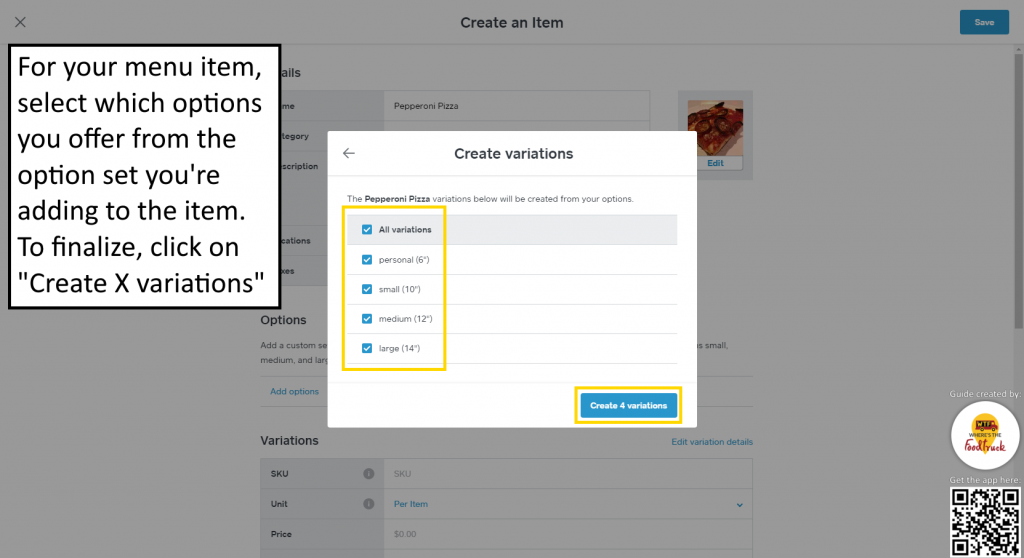
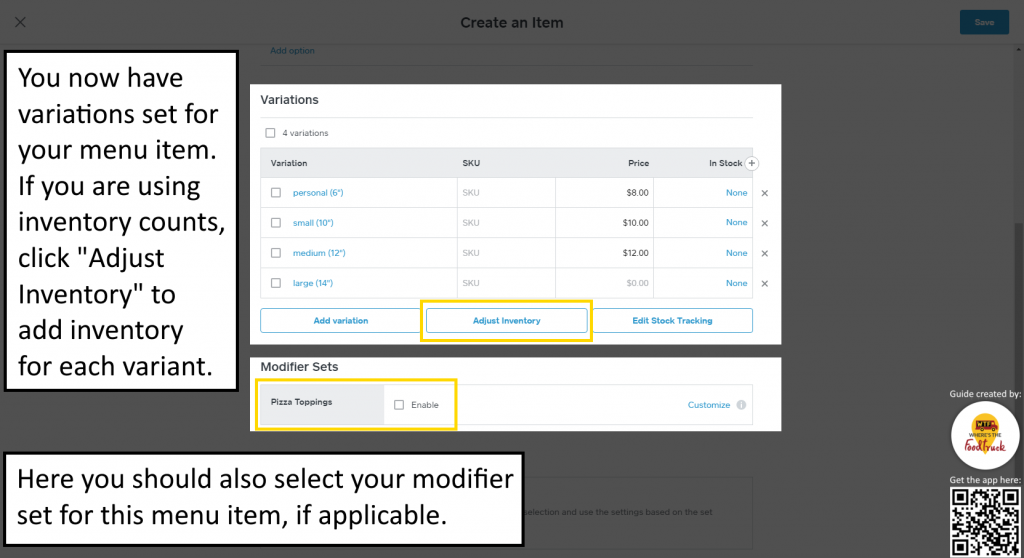
Setting up Inventory Tracking for an Item with Variants
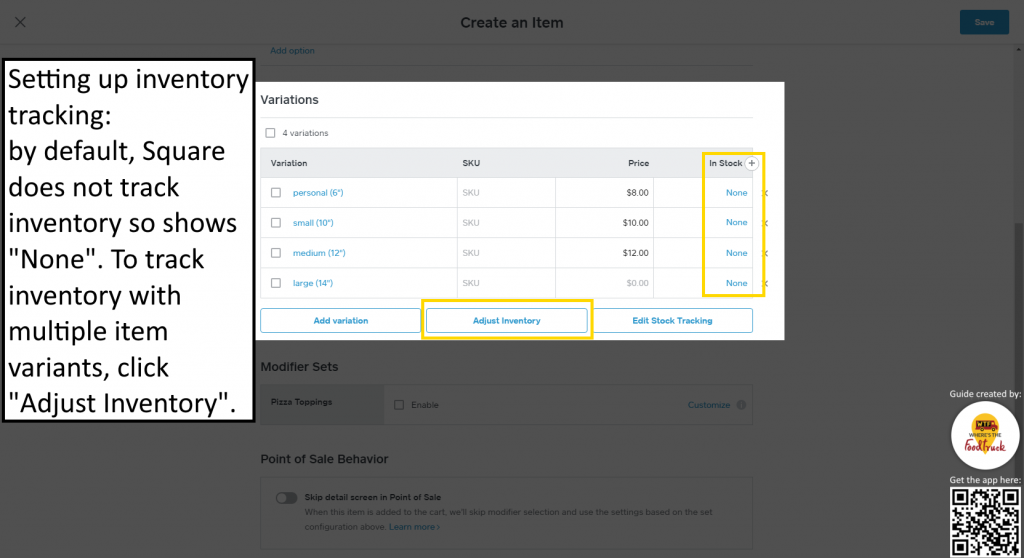
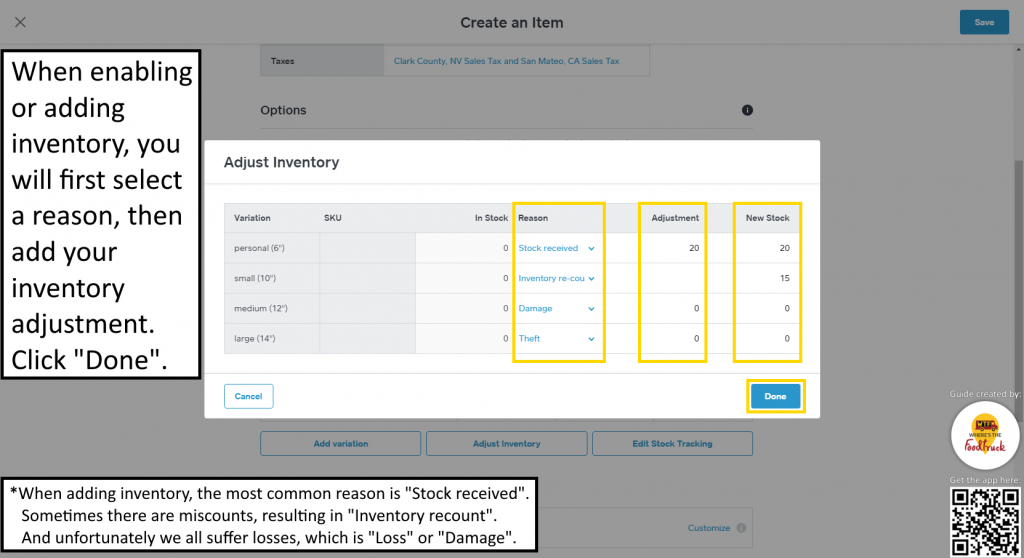
Setting up Inventory Tracking for a Simple Item (no variants)
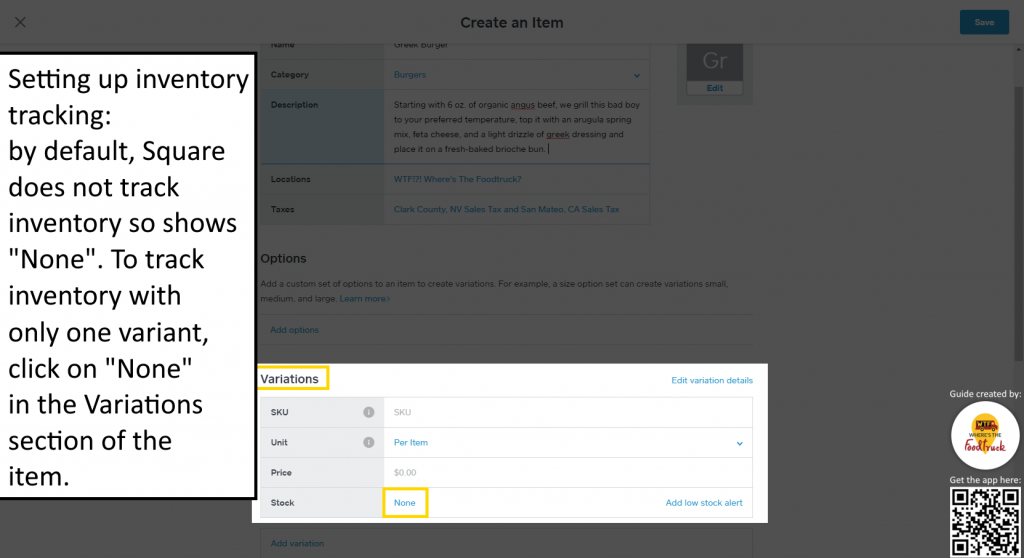
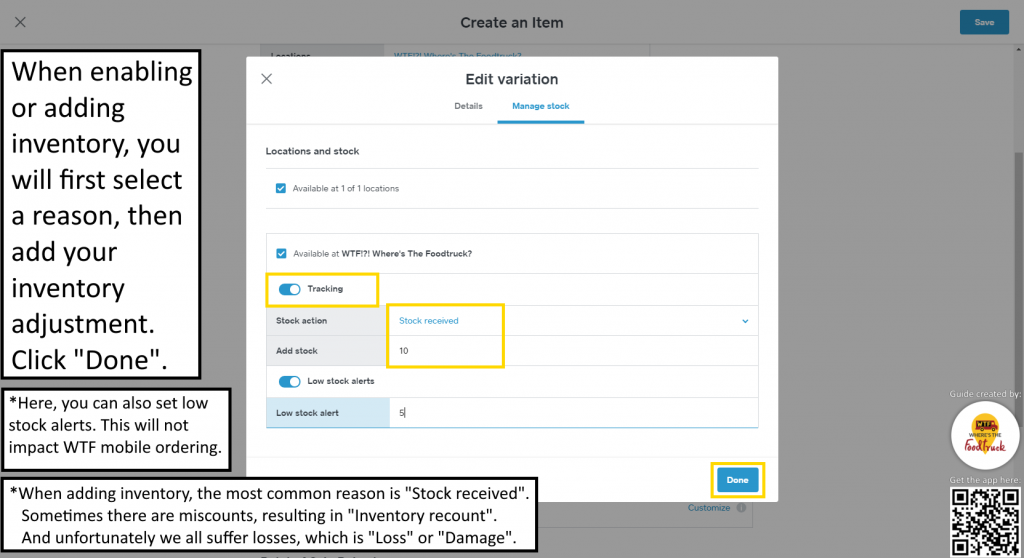
Enabling/Disabling Inventory Tracking and Low Stock Alerts
We highly encourage you to use inventory tracking. There are many reasons to do so. Focusing on mobile ordering, if you use inventory tracking, when the inventory count on one of your menu items reaches “0” during a shift, our platform will know this and will no longer allow a user to order the item through mobile ordering.
If you’re having trouble with inventory tracking, like Square shows you low stock alerts but you’ve got 20 portions left, you can adjust your inventory counts here in a matter of seconds, or you can disable tracking and our platform will not limit customer’s orders.
If this is a recurring problem, we suggest looking into the cause of the problem. There’s likely a calculation error or setting causing this. You’ll be a better operator by solving the issue and improving your systems. (We offer consulting services if you want some help.)
Menu Optimization Final Checklist
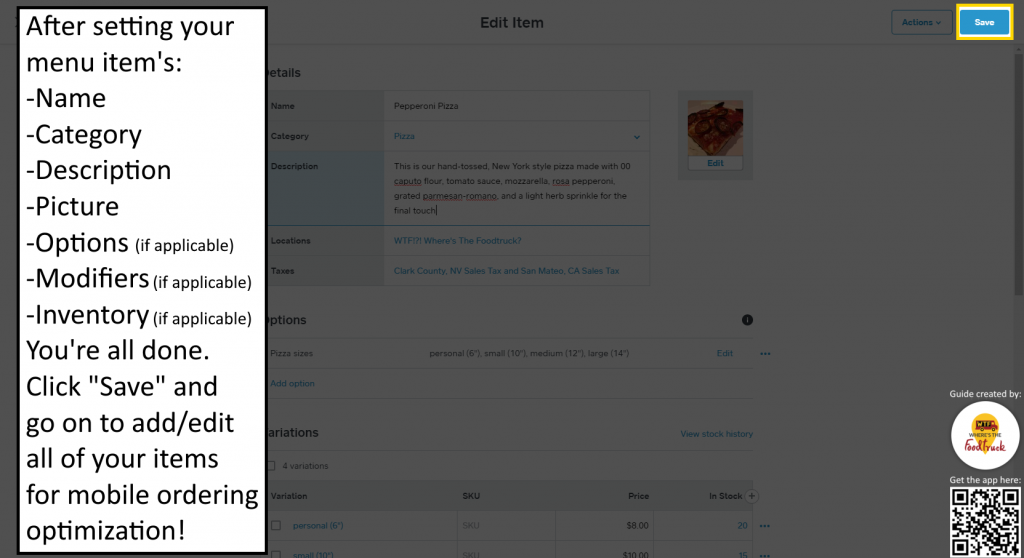
Final Thoughts
Take a moment to consider your menu when optimizing the information in your Square account. Restaurants spend thousands of dollars on photographers, content writers, graphic designers, and layout specialists to ensure their menus are optimized to increase sales. You don’t need to spend that money, but with the same amount of effort and enthusiasm that you started this venture with, we know that you can combine great pictures, names, and escriptions to each of your menu items!
Mobile ordering is shown to increase an individual’s average ticket spend by about 20%!
And it’s shown to increase total outlet sales by up to 60%!
These are numbers that will positively impact your sales in a very BIG WAY! The process of connecting your Square account with WTF is just as simple as marking yourself open. In the settings tab, you’ll click “In-app ordering”, then click “Connect” after checking the Terms & Conditions box. We’ll sync all your menu data with our platform.
When an order is placed through WTF, you’ll get a push notification through our app and you’ll receive the details in your Square Merchant account for you to update the status of each order. As you update the order status, we’ll send push notifications to the customer so they’re up-to-date. Processing, deposits, and everything still gets routed through your Square Merchant account.
It doesn’t get easier than that.
*One final note: while we think Square is a great system, we do not recommend the Square Register, shown here.
As a closed system using Square’s software, you cannot install our app onto it. Going with a tablet, you can keep our app on your system to easily mark your location, enable mobile ordering, view incoming orders, post deals & daily specials, promote upcoming events, and use our job posting board…all in one place. And we’re constantly adding more features, so you’ll want to keep us close!
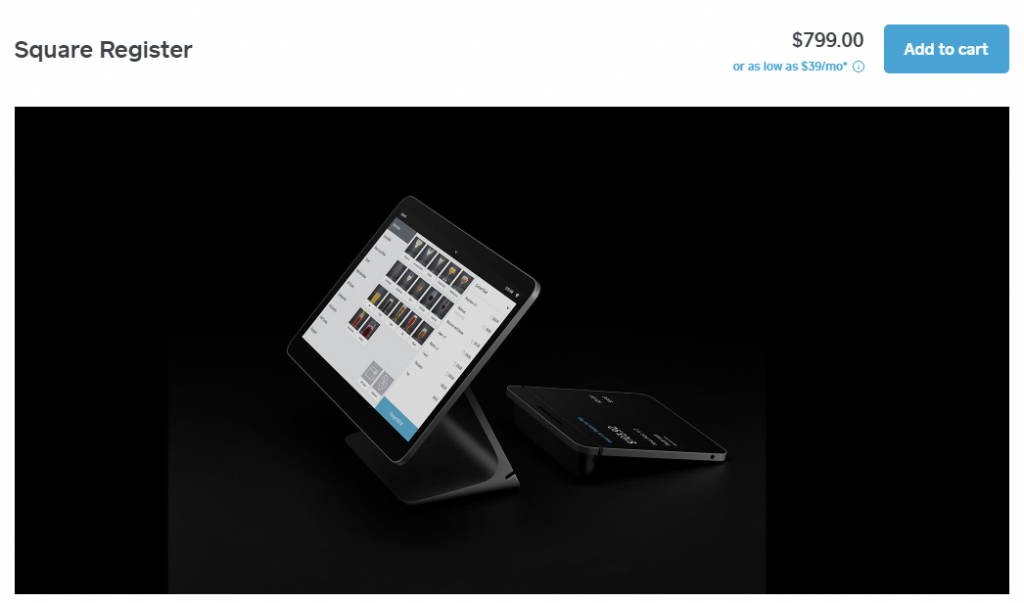
Additional Info and Help
Want our 1-on-1 help? Schedule a call with one of our professionals. Together we’ll review your POS setup and walk through the ordering process.
The #1 Growth & Marketing Platform for Foodtrucks
If you're not already using our app as a foodtruck owner/operator, you're missing out on sales every single day.
Create your profile and get started FREE right now!
Get Started FREE Right Here